Free Remote Desktop Apps - RDP Remote for Android
If you read my previous blog post Free Phone to Computer App - Google Play Android, i reviewed a new app called Phone to Computer. I ended by saying "Lets just say the future isn't here yet." I was talking about how the program was a great idea but not a complete package. I also said, "I do think that in the next few years we will see something like a Remote Desktop for your cell
phone. Where you will run an app on your phone and you will see exactly what's on your computer screen at home."
Well that was just a couple of days ago and i guess the future is now. Like Ferris Bueller said, "Life moves pretty fast. If you don't stop and look around once in a while, you could miss it"
It turns out that there are a handful of cell phone apps that can control your computer. They act as a remote desktop, similar to a VPN and allow you to see and interact with your computer, using just your cell phone. The technical explanation of how it works is what's called remote rdp or remote desktop protocol.
With Phone to Computer i realized that it wasn't perfect but i saw the potential of being able to access your computer from anywhere. Now this is nothing new, VPN's have been around for a while. Companies use them all the time so that workers can access their work computers from home. But this new software gives ordinary people a way to access their home computers using just their cell phone.
After using the Phone to Computer app for a few days though, i realized that it had a huge problem. It only connected to your computer if you were on the same network. Meaning it only worked if you phone was connected to the same WiFi that your computer was using. Once you left the WiFi zone it wouldn't connect. So basically the app is only good if you are sitting in a different part of your house and are too lazy to walk to the computer.
BUT...
I began searching the Google Play Store for apps that act as an "rdp remote desktop" and what i found was really promising. As i expected, there were some apps that cost $20, $30 and $40 to download, and some even had monthly fees. Those apps were the Pro Editions that had all the bells and whistles. But just below those expensive apps, many companies had free alternatives for individual use. I searched for phrases like "remote desktop rdp" and "rdp for windows 7". Google Play gave lots of results but only a couple were fully fledged apps for my android phone.
So after sorting through all the choices, i decided to try out the Top 4 Free Remote Desktop Apps.
Here's what i wanted it to do:
1. TeamViewer for Remote Control
This app turned out to be my favorite and the best out of the four i tested. This remote rdp was the easiest to use and easiest to setup. It met all of my requirements for what i wanted the app to be able to do. The free version of TeamViewer gives you two options to run the program. Rather then installing the program i just select "run" every time. That way it doesn't install anything on the computer. Then i just have it automatically run on windows start-up and set it to the background.
Here's what the TeamViewer menu looks like on the computer. I like the simplicity of its dashboard. It automatically gives you "Your ID" and Password. You just type those numbers into the app on your cell phone and you're connected.
With all of the programs i tested, you need to install two things: the app on the phone and the "server" on the computer. The software on the computer must be running in order to establish a connection between the phone and computer.
TeamViewer's only downside is that it is a bit annoying. When you try to close the dashboard, it stays open in the background. But overall it works really well with only minor inconveniences. And when it's running it looks exactly like i expected, you have complete control of your computer.
The controls are very intuitive as well. Double-tap = double-click, pinch to zoom, etc.
2. 2X Client RDP/Remote Desktop
A lot of reviews i read about the 2X Client RDP Remote Desktop software were very positive. People said that it was a powerful program, but i didn't get very far with it. It ended up failing my first requirement, easy to install.
I downloaded the free 2X Client RDP app on my android phone. Like with most apps it was very simple. Just go to the Google Play store and download it. But the problem came with the software that i needed to install on my computer. It was overly complicated. Where as the TeamViewer, i only needed one ID and Password, 2X Client RDP needed three. First they needed my email and password. Then it asked for a Computer ID and password for that. Then i had to fill in my Username and password.
If that was it, i would have been fine. But then it asked me to type in my Primary IP address, Secondary IP address, Port, Domain, etc. I thought that i filled in everything correctly and even got my Home-PC to show up on my cell phone menu.
But after 15 minutes of trying to connect i eventually gave up. I tried going to the companies website and watching youtube videos for help, but this definitely didn't seem like something the average person could do. It also didn't help that i was already very happy with TeamViewer, which i just got done installing in 3 minutes.
3. Splashtop 2 - Remote Desktop
Splashtop 2 Remote Desktop is another app that you may be unhappy with my review. Actually i never attempted to install it. Again the reviews were good, people said it was fast and easy to use. But then i read that the Free Version only works if you are on the same WiFi network as your computer. Just like the app Phone to Computer, it only worked if you were basically in the same house as your computer. There is a Pro Version of Splashtop 2, but that cost $20 per year.
A lot of people said they like this because it's fast enough to play PC games on a cell phone. I'm not sure if the graphics are any good though. And i'd guess that the speed and game control isn't any good. But it looks like it has the same rdp software interface as all the others.
If they change how their "free" version works i'd definitely give this one a try based on what people have written.
4. PocketCloud Remote RDP / VNC
PocketCloud Remote RDP came in at #2 on my list. Everything installed fine and was just a little harder to connect than TeamViewer. But there were two big problems i had with the app. The first one is that it started "taking over my computer". After it installed it wouldn't go away. It automatically put these dumb double-arrows on the top right of every program window. It was definitely NOT a small program that operated behind the scenes. It became annoying very quickly.
The second problem i had was when i tried to sign in. Much like the 2X Client RDP it required multiple usernames, email, computer name and login name to connect. Once i figured out that the second username and password had to be the same as the actual username of my home computer it allowed me to sign on. Then without warning it automatically logged me off of my computer. All of the other RDP/VPN apps worked while Windows 7 was running. But this program just logs you off from the computer without asking. In bothered me in every aspect and i decided to uninstall it.
So in the end i decided to use TeamViewer as my RDP remote control. It met all of my requirements and so far it's been great. I can now quickly sign into my computer no matter where i am, as long as i have my cell phone and a WiFi connection.
I still think that this is the future. The line between computers, laptops, tablets and cell phones are slowly merging together. Until the point in time where we will all have just one device.
Well that was just a couple of days ago and i guess the future is now. Like Ferris Bueller said, "Life moves pretty fast. If you don't stop and look around once in a while, you could miss it"
It turns out that there are a handful of cell phone apps that can control your computer. They act as a remote desktop, similar to a VPN and allow you to see and interact with your computer, using just your cell phone. The technical explanation of how it works is what's called remote rdp or remote desktop protocol.
With Phone to Computer i realized that it wasn't perfect but i saw the potential of being able to access your computer from anywhere. Now this is nothing new, VPN's have been around for a while. Companies use them all the time so that workers can access their work computers from home. But this new software gives ordinary people a way to access their home computers using just their cell phone.
After using the Phone to Computer app for a few days though, i realized that it had a huge problem. It only connected to your computer if you were on the same network. Meaning it only worked if you phone was connected to the same WiFi that your computer was using. Once you left the WiFi zone it wouldn't connect. So basically the app is only good if you are sitting in a different part of your house and are too lazy to walk to the computer.
BUT...
I began searching the Google Play Store for apps that act as an "rdp remote desktop" and what i found was really promising. As i expected, there were some apps that cost $20, $30 and $40 to download, and some even had monthly fees. Those apps were the Pro Editions that had all the bells and whistles. But just below those expensive apps, many companies had free alternatives for individual use. I searched for phrases like "remote desktop rdp" and "rdp for windows 7". Google Play gave lots of results but only a couple were fully fledged apps for my android phone.
So after sorting through all the choices, i decided to try out the Top 4 Free Remote Desktop Apps.
Here's what i wanted it to do:
- Easy set-up. Something an average person could configure in just a few minutes.
- Must be able to control my mouse and keyboard, just as if i were sitting in front of the computer.
- Must be fast. It wouldn't be any good if everything was slow and jittery.
- Must be able to run any program on my computer.
- Must be free.
1. TeamViewer for Remote Control
This app turned out to be my favorite and the best out of the four i tested. This remote rdp was the easiest to use and easiest to setup. It met all of my requirements for what i wanted the app to be able to do. The free version of TeamViewer gives you two options to run the program. Rather then installing the program i just select "run" every time. That way it doesn't install anything on the computer. Then i just have it automatically run on windows start-up and set it to the background.
Here's what the TeamViewer menu looks like on the computer. I like the simplicity of its dashboard. It automatically gives you "Your ID" and Password. You just type those numbers into the app on your cell phone and you're connected.
With all of the programs i tested, you need to install two things: the app on the phone and the "server" on the computer. The software on the computer must be running in order to establish a connection between the phone and computer.
TeamViewer's only downside is that it is a bit annoying. When you try to close the dashboard, it stays open in the background. But overall it works really well with only minor inconveniences. And when it's running it looks exactly like i expected, you have complete control of your computer.
The controls are very intuitive as well. Double-tap = double-click, pinch to zoom, etc.
2. 2X Client RDP/Remote Desktop
A lot of reviews i read about the 2X Client RDP Remote Desktop software were very positive. People said that it was a powerful program, but i didn't get very far with it. It ended up failing my first requirement, easy to install.
I downloaded the free 2X Client RDP app on my android phone. Like with most apps it was very simple. Just go to the Google Play store and download it. But the problem came with the software that i needed to install on my computer. It was overly complicated. Where as the TeamViewer, i only needed one ID and Password, 2X Client RDP needed three. First they needed my email and password. Then it asked for a Computer ID and password for that. Then i had to fill in my Username and password.
If that was it, i would have been fine. But then it asked me to type in my Primary IP address, Secondary IP address, Port, Domain, etc. I thought that i filled in everything correctly and even got my Home-PC to show up on my cell phone menu.
But after 15 minutes of trying to connect i eventually gave up. I tried going to the companies website and watching youtube videos for help, but this definitely didn't seem like something the average person could do. It also didn't help that i was already very happy with TeamViewer, which i just got done installing in 3 minutes.
3. Splashtop 2 - Remote Desktop
Splashtop 2 Remote Desktop is another app that you may be unhappy with my review. Actually i never attempted to install it. Again the reviews were good, people said it was fast and easy to use. But then i read that the Free Version only works if you are on the same WiFi network as your computer. Just like the app Phone to Computer, it only worked if you were basically in the same house as your computer. There is a Pro Version of Splashtop 2, but that cost $20 per year.
A lot of people said they like this because it's fast enough to play PC games on a cell phone. I'm not sure if the graphics are any good though. And i'd guess that the speed and game control isn't any good. But it looks like it has the same rdp software interface as all the others.
If they change how their "free" version works i'd definitely give this one a try based on what people have written.
4. PocketCloud Remote RDP / VNC
PocketCloud Remote RDP came in at #2 on my list. Everything installed fine and was just a little harder to connect than TeamViewer. But there were two big problems i had with the app. The first one is that it started "taking over my computer". After it installed it wouldn't go away. It automatically put these dumb double-arrows on the top right of every program window. It was definitely NOT a small program that operated behind the scenes. It became annoying very quickly.
The second problem i had was when i tried to sign in. Much like the 2X Client RDP it required multiple usernames, email, computer name and login name to connect. Once i figured out that the second username and password had to be the same as the actual username of my home computer it allowed me to sign on. Then without warning it automatically logged me off of my computer. All of the other RDP/VPN apps worked while Windows 7 was running. But this program just logs you off from the computer without asking. In bothered me in every aspect and i decided to uninstall it.
So in the end i decided to use TeamViewer as my RDP remote control. It met all of my requirements and so far it's been great. I can now quickly sign into my computer no matter where i am, as long as i have my cell phone and a WiFi connection.
I still think that this is the future. The line between computers, laptops, tablets and cell phones are slowly merging together. Until the point in time where we will all have just one device.
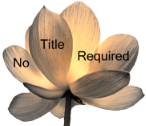





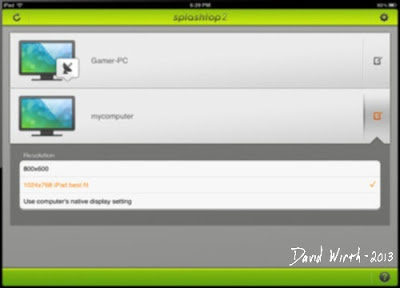



1 comment:
Another very good remote desktop app which you may add to the above article is: R-HUB remote support servers. It works on Android, iOS, Windows, MAC etc.
Post a Comment